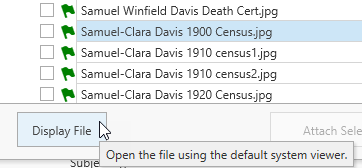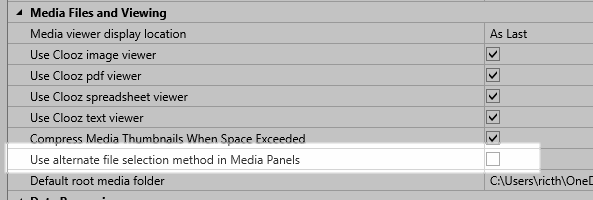Media File Explorer
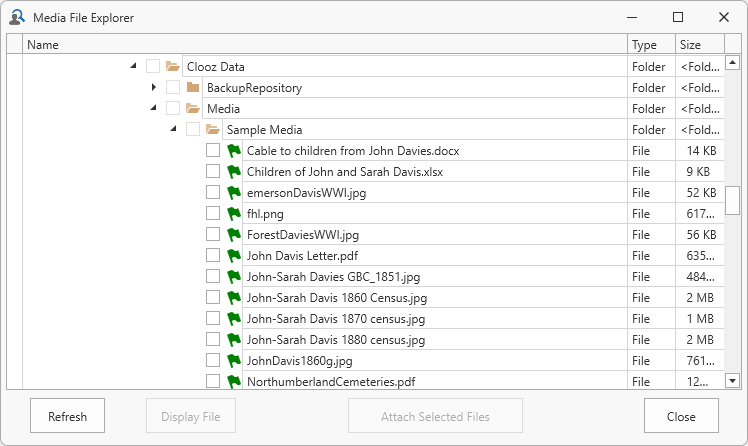 The Media
The Media![]() A digital file containing an image, text, spreadsheet, video, audio, or any other format. These can be attached to various records in Clooz as digital representations of source document content, or as Information Records (as photographs, maps, videos, or audio independent of a specific source document). File Explorer is a tool providing a hierarchical view of all the files on your computer, and flagging those which are already linked to a record within your Clooz database. This tool is of greatest use when you have a collection of images, perhaps photographs or clippings from newspaper pages, and need to determine which files you have not already processed in Clooz.
A digital file containing an image, text, spreadsheet, video, audio, or any other format. These can be attached to various records in Clooz as digital representations of source document content, or as Information Records (as photographs, maps, videos, or audio independent of a specific source document). File Explorer is a tool providing a hierarchical view of all the files on your computer, and flagging those which are already linked to a record within your Clooz database. This tool is of greatest use when you have a collection of images, perhaps photographs or clippings from newspaper pages, and need to determine which files you have not already processed in Clooz.
This tool can be activated in one of several ways:
-
Context menu (right-click) on the Information Record
 Information Records in Clooz hold the content information coming from a document or other source. These differ from a Source record that contains most of the citation information describing the docment, or the Repository record referring to the facility or online service where the document was found., Source
Information Records in Clooz hold the content information coming from a document or other source. These differ from a Source record that contains most of the citation information describing the docment, or the Repository record referring to the facility or online service where the document was found., Source A source record in Clooz should be viewed as the higher level components of a source citation. Citation details are pulled from the citing Information Record., Repository
A source record in Clooz should be viewed as the higher level components of a source citation. Citation details are pulled from the citing Information Record., Repository Where a source document or item was found. This could be a physical library facility or online data provider. or Planning main tab pages,
Where a source document or item was found. This could be a physical library facility or online data provider. or Planning main tab pages, -
F4 keyboard shortcut on any of those same main tab pages,
-
Select File button on the Media panel of editors for Information Records, Sources or Repositories.
Once activated, this window can remain open as you continue to use Clooz, even after the editor is closed. Both this window and the standard Windows-like file opening dialog can be open at the same time.
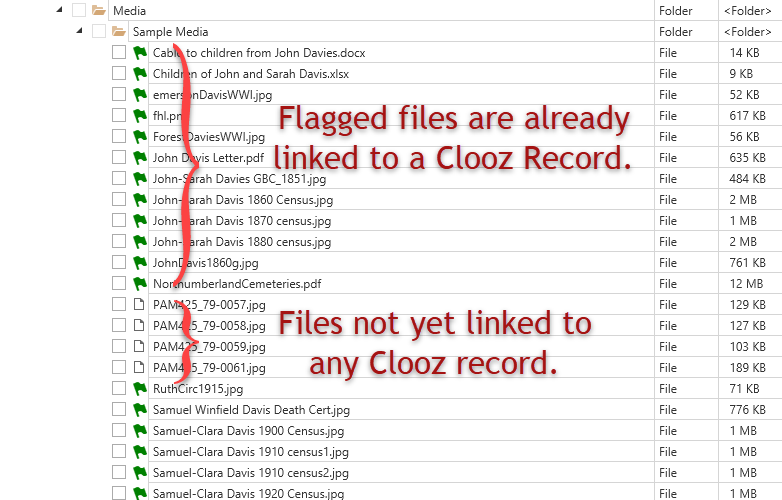 Media files can be attached to Information Records, sources and repositories in Clooz. Files that have been attached to one of these record types will be displayed with a green flag icon. Files not attached will have a file icon, as shown here.
Media files can be attached to Information Records, sources and repositories in Clooz. Files that have been attached to one of these record types will be displayed with a green flag icon. Files not attached will have a file icon, as shown here.
To attach a file to the record currently being edited, either drag the file to the editor's Media panel, or select the check boxes for the desired files and then click the Attach Selected Files button. Check boxes can be toggled either by clicking it, pressing the space bar when the row is highlighted, or double clicking anywhere on the item's row (other than the check box itself). Double clicking folder and drive rows will toggle the display of the subordinate items list.
The Attach Selected Files button is only enabled when at least one check box is checked and an appropriate record editor is active to receive files.
Files in the Media File Explorer will not reflect being attached to Clooz until the record in Clooz is saved.
To see which records in Clooz a file is attached to, hover the cursor over it to open the tool tip box.
To view the contents of a file using your default system viewer for that type file, highlight the item and click the Display File button.
A program option (Home tab, Options) controls which type of file selection window will be shown when you click the Select File button in the record editor Media panel. This can be either the standard Windows-type file opening dialog or the alternate method showing Clooz use (Media File Explorer).
Regardless of the method chosen, it is possible to activate the other by holding down the Control or Shift key when clicking the Select File button.