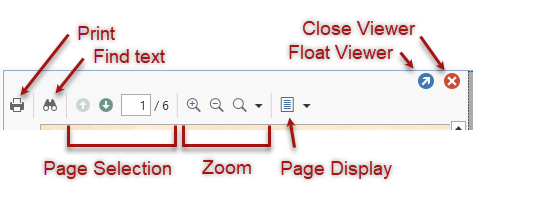PDF File Viewer
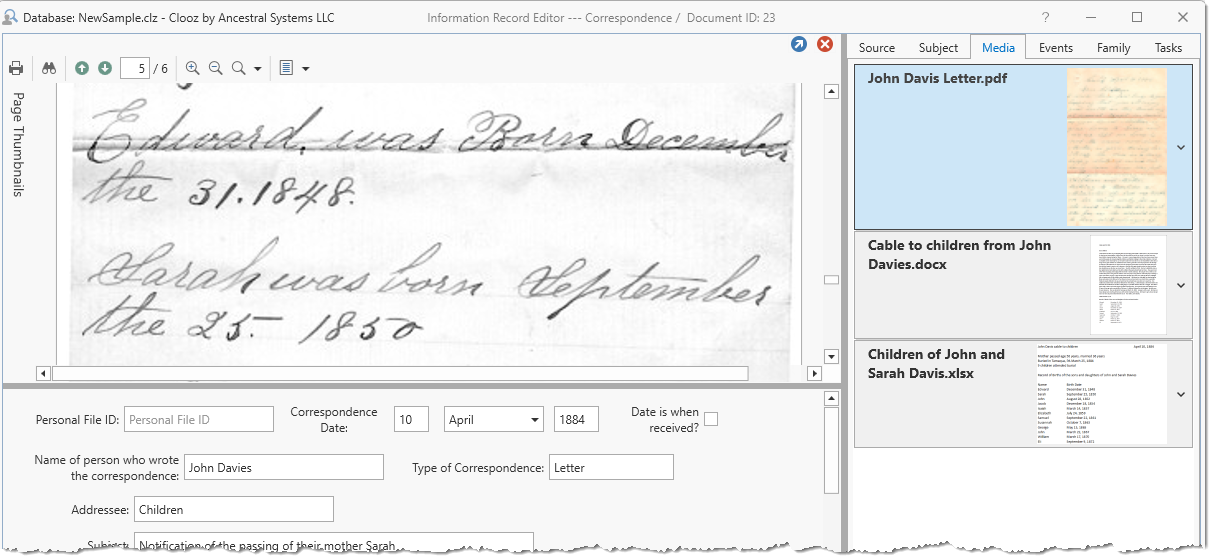 Portable Document Format (PDF) is a commonly used file format developed by Adobe in 1992. There is a special viewer in Clooz to support this format.
Portable Document Format (PDF) is a commonly used file format developed by Adobe in 1992. There is a special viewer in Clooz to support this format.
For instructions on linking digital media files to Clooz records and displaying them in media viewers such as this one, see Working with Digital Media Files.
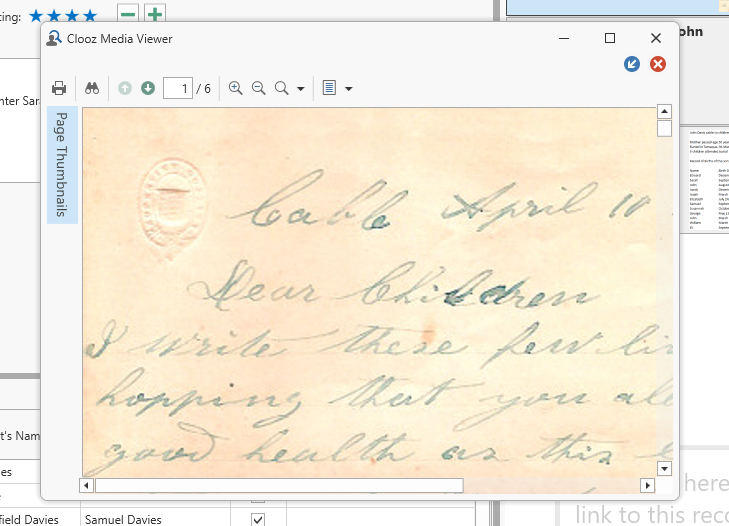 This viewer can either be shown embedded in the Clooz editor (see above), or as a floating external file (see image to right). You can switch the display more back and forth by clicking on the button in the upper right part of the viewer which has a diagonally oriented arrow.
This viewer can either be shown embedded in the Clooz editor (see above), or as a floating external file (see image to right). You can switch the display more back and forth by clicking on the button in the upper right part of the viewer which has a diagonally oriented arrow.
To close the viewer, click the red X button (upper right corner of viewer).
PDF Viewer Components
Toolbar
Click the appropriate button on the toolbar to perform the various actions shown:
Thumbnail Panel
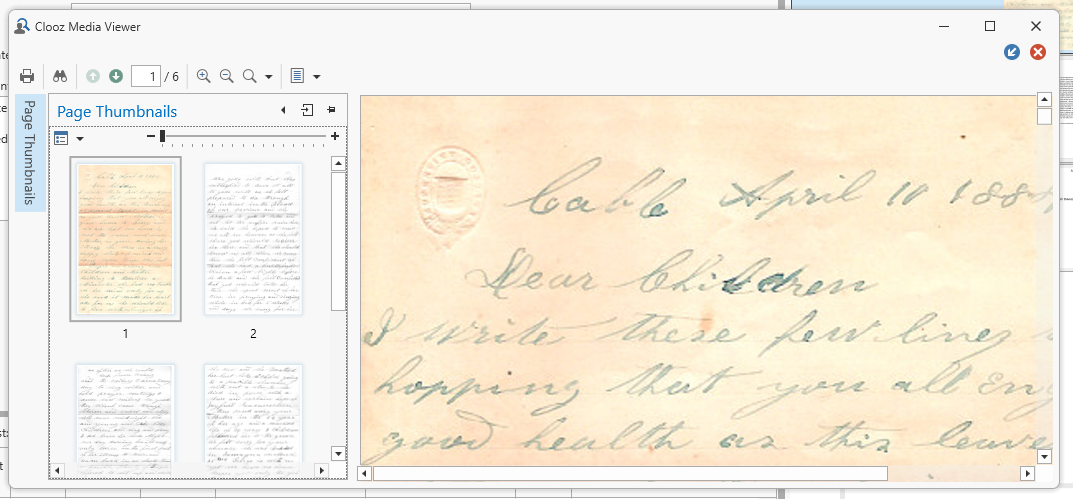 The thumbnail panel can be shown or hidden by clicking the Page Thumbnail button on the left side of the viewer. This panel allows you to select document pages by clicking on the page's thumbnail.
The thumbnail panel can be shown or hidden by clicking the Page Thumbnail button on the left side of the viewer. This panel allows you to select document pages by clicking on the page's thumbnail.
Context Menu (right click)
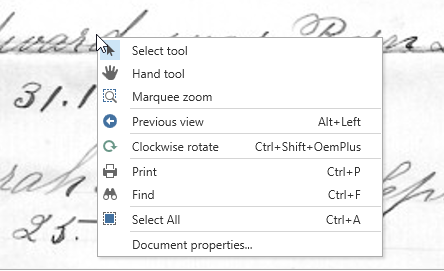 When you right-click inside the PDF viewer, a context menu will popup containing some commands that are the same as those in the toolbar, or in other cases, are additional to those in the toolbar.
When you right-click inside the PDF viewer, a context menu will popup containing some commands that are the same as those in the toolbar, or in other cases, are additional to those in the toolbar.
Actions associated with these are described below.
Navigating a Document
There are several ways to navigate between pages in the document being viewed:
-
Use the scrollbars.
-
Click the Previous or Next buttons in the toolbar, or enter the page number directly into the Pager field on the toolbar and press Enter.
-
A specific zoom level can be selected from a drop-down list with the zoom button in the toolbar.
-
Display the Page Thumbnail panel and click the desired page thumbnail.
To jump back to the section previously viewed, click the Previous View command in the context menu (or Next View to return from a previous view). This can be done by keyboard command as well (Alt+Left or Alt+Right).
You can also move a page with the Hand tool (select in the context menu). The Hand tool enables you to scroll content by dragging the document instead of using scrollbars.
Searching for Text
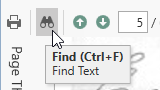 If the currently loaded PDF file is based on text characters (as opposed to an image of text), you can search for text values using the Find text button (or select the same in the context menu).
If the currently loaded PDF file is based on text characters (as opposed to an image of text), you can search for text values using the Find text button (or select the same in the context menu).
 After clicking the Find button, a search bar will appear into which you should enter the text you are searching for. There are several options you can select from to define how the search will be done.
After clicking the Find button, a search bar will appear into which you should enter the text you are searching for. There are several options you can select from to define how the search will be done.
Search for text in images is not supported at this time.
Adjusting the Document View (rotation, zoom)
Use the rotation items in the context menu to rotate the document view either clockwise or counter-clockwise. This can also be done via keyboard commands: Ctrl+Shift+NumPad Plus or Minus.
You can zoom into or out of a document using any of the following methods:
- Zoom buttons in the toolbar
- Selecting the Marquee Zoom tool in the context menu, and then clicking the cursor (press Ctrl key to zoom out).